20 tips for preventing your laptop from getting overheating with Explanation
Certainly! Here are 20 tips for preventing your laptop from overheating, along with explanations:-
Keep your laptop on a hard, flat surface: Placing your laptop on a hard surface allows for better airflow and prevents blockage of the vents.
1. Use a laptop cooling pad: Cooling pads are designed to provide additional airflow and reduce the temperature of your laptop.
2. Clean the vents regularly: Dust accumulation in the vents can hinder proper airflow. Use compressed air or a soft brush to clean the vents periodically.
3. Elevate the laptop: Using a laptop stand or propping up the back of your laptop slightly with a book can improve airflow and heat dissipation.
4. Avoid blocking the vents: Ensure that you do not obstruct the laptop's vents with objects like cushions or blankets, as this can trap heat.
5. Keep the surroundings cool: Avoid using your laptop in excessively hot environments, as it can make it more prone to overheating.
6. Limit the number of applications running simultaneously: Running multiple resource-intensive programs can strain your laptop's cooling system. Close unnecessary applications to reduce the workload.
7. Avoid placing the laptop on your lap: Placing your laptop directly on your lap can restrict airflow, leading to overheating. Use a lap desk or tray instead.
8. Disable unused startup programs: Some programs automatically start with your laptop, adding to the workload. Disable unnecessary startup programs to reduce the strain on your laptop's resources.
9. Optimize power settings: Adjust your laptop's power settings to balance performance and energy consumption. Lowering the performance mode can reduce heat generation.
10. Update your operating system and drivers: Keeping your operating system and drivers up to date ensures that your laptop runs efficiently and minimizes the chances of overheating.
11. Monitor CPU usage: Use task manager or a system monitoring tool to keep an eye on your laptop's CPU usage. High CPU usage can indicate resource-heavy tasks that may lead to overheating.
12. Avoid using your laptop on soft surfaces: Using your laptop on surfaces like beds, sofas, or carpets can block airflow, trapping heat and causing overheating.
13. Limit usage during charging: Charging your laptop generates heat. Minimize resource-intensive activities while your laptop is charging to prevent additional heat buildup.
14. Adjust fan settings: Some laptops allow you to manually adjust fan speed in their BIOS settings or through software utilities. Increasing fan speed can enhance cooling efficiency.
15. Keep your laptop's software updated: Software updates often include bug fixes and performance improvements that can optimize resource usage and reduce heat generation.
16. Install a reliable antivirus program: Viruses and malware can strain your laptop's resources, leading to increased heat generation. Use an up-to-date antivirus program to protect your system.
17. Avoid overclocking: Overclocking increases the CPU's clock speed, resulting in more heat generation. Unless necessary, avoid overclocking to prevent overheating.
18. Use efficient browser extensions: Certain browser extensions can consume significant system resources. Limit the use of heavy extensions or find more efficient alternatives.
19. Consider hardware upgrades: If your laptop consistently overheats despite following the above tips, consult a professional to determine if upgrading your laptop's hardware, such as adding more RAM or replacing the thermal paste, can improve cooling efficiency.
Remember, these tips may vary depending on your laptop model and personal usage patterns. It's always a good idea to consult your laptop's user manual or manufacturer's website for specific guidelines related to cooling and overheating prevention.
Certainly! Here are 10 tips to help improve PC and laptop performance:-
Remove unnecessary programs: Uninstall any unused or unnecessary programs to free up disk space and reduce system resource usage.
Clean up disk space: Use the built-in Disk Cleanup tool (Windows) or third-party software (e.g., CCleaner) to remove temporary files, caches, and other unnecessary files.
Disable startup programs: Limit the number of programs that automatically start when your computer boots up. This can be done through the Task Manager (Windows) or System Preferences (Mac).
Update your operating system and drivers: Keeping your OS and drivers up to date ensures you have the latest bug fixes and optimizations, which can improve performance.
Increase RAM: If your system is running slow, adding more RAM can significantly improve performance, especially when running memory-intensive applications.
Upgrade to an SSD: Replacing your traditional hard drive with a solid-state drive (SSD) can significantly enhance your computer's speed and responsiveness.
Run regular malware scans: Use reputable antivirus and anti-malware software to scan and remove any malicious programs that could be slowing down your system.
Manage background processes: Close unnecessary programs running in the background to free up system resources. You can use the Task Manager (Windows) or Activity Monitor (Mac) to identify resource-intensive processes.
Adjust visual effects: Disable or reduce visual effects like animations, transparency, and shadows to conserve system resources. You can access these settings in the Control Panel (Windows) or System Preferences (Mac).
Keep your system cool: Overheating can cause performance issues, so make sure your PC or laptop is adequately cooled. Clean out dust from fans and ensure proper airflow to prevent overheating.
Remember, these tips may vary depending on your specific operating system and hardware configuration. It's always a good idea to research and follow specific guidelines for your system.
Visit Similar Posts:-
Tips for learning Java script coding language
10 Tips for developing your keyboarding skills
Tips for start learning python coding language
For more posts visit our official website:-






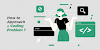


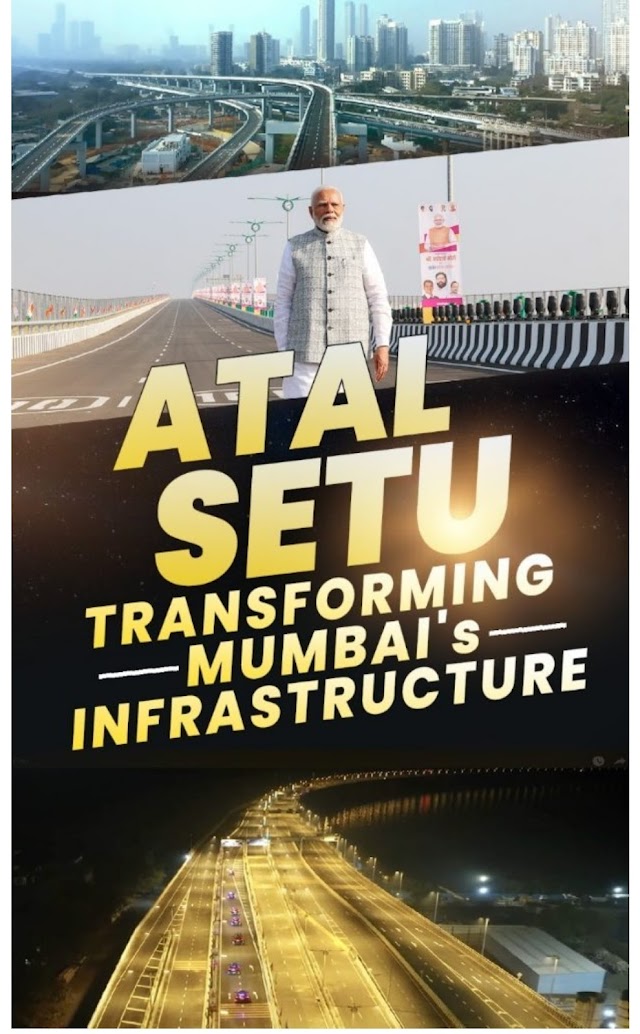



0 Comments
if you have any doubts or problem please comment me!