Keyboard shortcuts are a great way to enhance productivity and streamline your computer usage. Here are top 100 keyboard shortcuts keys:-
1. Ctrl + C: Copy selected text or files.
2. Ctrl + X: Cut selected text or files.
3. Ctrl + V: Paste copied or cut text or files.
4. Ctrl + Z: Undo the previous action.
5. Ctrl + Y: Redo the previously undone action.
6. Ctrl + A: Select all text or files in the current window.
7. Ctrl + S: Save the current document or file.
9. Ctrl + N: Open a new window or document.
10. Ctrl + O: Open a file.
11. Ctrl + P: Print the current document.
12. Ctrl + F: Find text or files in the current document or window.
13. Ctrl + G: Go to a specific page or line.
14. Ctrl + H: Find and replace text or files in the current document or window.
15. Ctrl + B: Bold selected text.
16. Ctrl + I: Italicize selected text.
17. Ctrl + U: Underline selected text.
18. Ctrl + E: Center-align selected text or files.
19. Ctrl + L: Left-align selected text or files.
20. Ctrl + R: Right-align selected text or files.
21. Ctrl + K: Insert hyperlink.
22. Ctrl + P: Print the current document.
23. Ctrl + T: Open a new tab in a web browser.
24. Ctrl + W: Close the current tab or window.
25. Ctrl + Shift + T: Reopen the last closed tab.
26. Ctrl + Tab: Switch between open tabs in a web browser.
27. Ctrl + Shift + Tab: Cycle backward through open tabs in a web browser.
28. Ctrl + D: Bookmark the current page in a web browser.
29. Ctrl + Shift + D: Bookmark all open tabs in a web browser.
30. Ctrl + 0: Reset zoom level in a web browser.
31. Ctrl + +: Zoom in.
32. Ctrl + -: Zoom out.
33. Ctrl + Esc: Open the Start menu in Windows.
34. Ctrl + Alt + Del: Open the Task Manager in Windows.
35. Ctrl + Shift + Esc: Open the Task Manager directly in Windows.
36. Ctrl + Shift + N: Create a new folder.
37. Ctrl + Shift + S: Save the current document with a different name or location.
38. Ctrl + Shift + C: Copy the formatting of selected text.
39. Ctrl + Shift + V: Paste text without formatting.
40. Ctrl + Shift + P: Open a private browsing window in a web browser.
41. Ctrl + Shift + Q: Log out of the current user account in Windows.
42. Ctrl + Alt + Tab: Switch between open applications or windows.
43. Ctrl + Alt + Del: Restart the computer (Windows).
44. Ctrl + Alt + Esc: Switch to the next open application without using the taskbar.
45. Ctrl + Alt + Shift + Esc: Switch to the previous open application without using the taskbar.
46. Ctrl + Alt + F4: Close the current program or window.
47. Ctrl + Alt + Arrow keys: Rotate the screen display (some graphics drivers).
49. Ctrl + Arrow keys: Move the cursor word by word.
50. Ctrl + Shift + Arrow keys: Select text word by word.
51. Ctrl + Home: Go to the beginning of the document or window.
52. Ctrl + End: Go to the end of the document or window.
53. Ctrl + Page Up: Scroll up one page.
54. Ctrl + Page Down: Scroll down one page.
55. Ctrl + Insert: Copy selected text to the clipboard.
56. Shift + Insert: Paste text from the clipboard.
57. Alt + Tab: Switch between open applications or windows.
58. Alt + F4: Close the current program or window.
59. Alt + Enter: Open properties for the selected file or folder.
60. Alt + Space: Open the window menu for the current window.
61. Alt + Left Arrow: Go back in the browser history.
62. Alt + Right Arrow: Go forward in the browser history.
63. Alt + Up Arrow: Go up one level in File Explorer.
64. Alt + Down Arrow: Open the selected drop-down menu.
65. Alt + Esc: Cycle through open programs in the order they were opened.
66. Windows key + D: Show the desktop or minimize all open windows.
67. Windows key + L: Lock the computer.
68. Windows key + E: Open File Explorer.
69. Windows key + R: Open the Run dialog box.
70. Windows key + M: Minimize all windows.
71. Windows key + Shift + M: Restore previously minimized windows.
72. Windows key + Tab: Open Task View for virtual desktops (Windows 10).
73. . Windows key + Pause/Break: Open System Properties.
74. Windows key + PrtScn: Take a screenshot and save it to the Screenshots folder.
75. F1: Open Help or context-sensitive help.
76. F2: Rename a selected file or folder.
77. F3: Open a search feature in a program or File Explorer.
78. F4: Display the address bar list in File Explorer.
79. F5: Refresh the current window or webpage.
80. F6: Cycle through elements in a window or webpage.
81. F10: Activate the menu bar in many programs.
82. Shift + F10: Display the shortcut menu for the selected item.
83. Esc: Cancel the current task or close a dialog box.
84. Tab: Move to the next control or element in a window or webpage.
85. Shift + Tab: Move to the previous control or element in a window or webpage.
86. Home: Move to the beginning of a line or document.
87. End: Move to the end of a line or document.
88. Page Up: Scroll up one page.
89. Page Down: Scroll down one page.
90. Insert: Toggle between insert mode and overwrite mode in a text editor.
91. Delete: Delete the selected item or character.
92. Print Screen: Take a screenshot of the entire screen.
93. Scroll Lock: Toggle scroll lock on or off.
94. Num Lock: Toggle numeric keypad on or off.
95. Caps Lock: Toggle caps lock on or off.
96. Pause/Break: Pause the current process or action.
97. Backspace: Delete the previous character.
98. Enter: Perform the default action on the selected item or move to the next line.
99. Shift: Hold down while inserting a CD-ROM to prevent it from automatically playing.
100. Ctrl + Alt + Delete: Restart the computer (Windows).
These are just a few examples of keyboard shortcuts. Different applications and programs may have their own unique shortcuts as well. It's a good idea to explore the menus of the specific software you use regularly to discover additional keyboard shortcuts they offer.
View Similar Posts:-
Tips for start learning python coding programm language
Tips for learning Java Script language
Tips for preventing laptop from overheating and improve PC performance
For more posts visit our official website:-






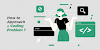


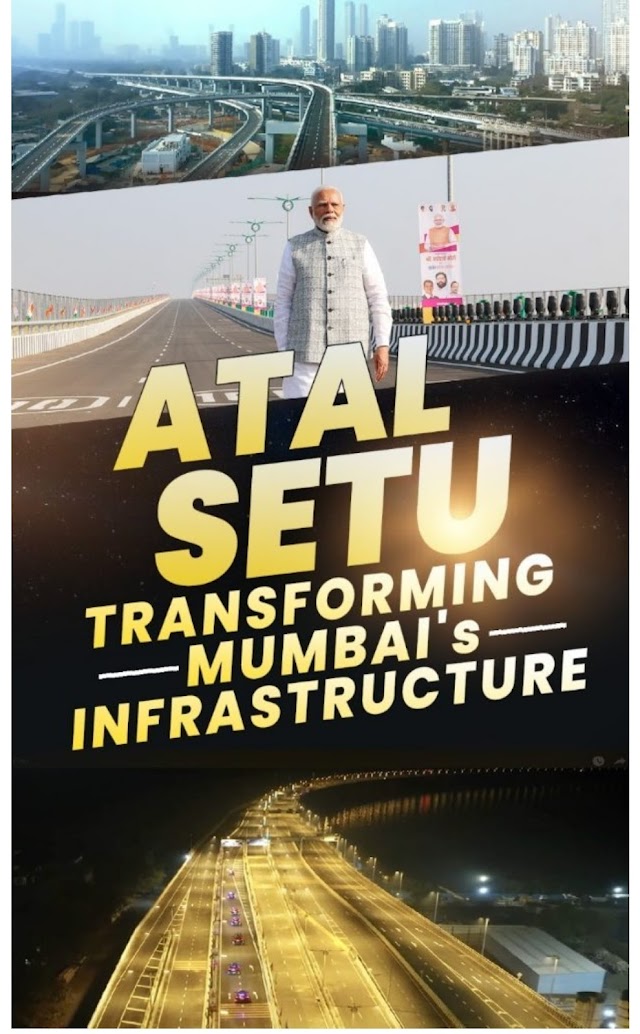



0 Comments
if you have any doubts or problem please comment me!